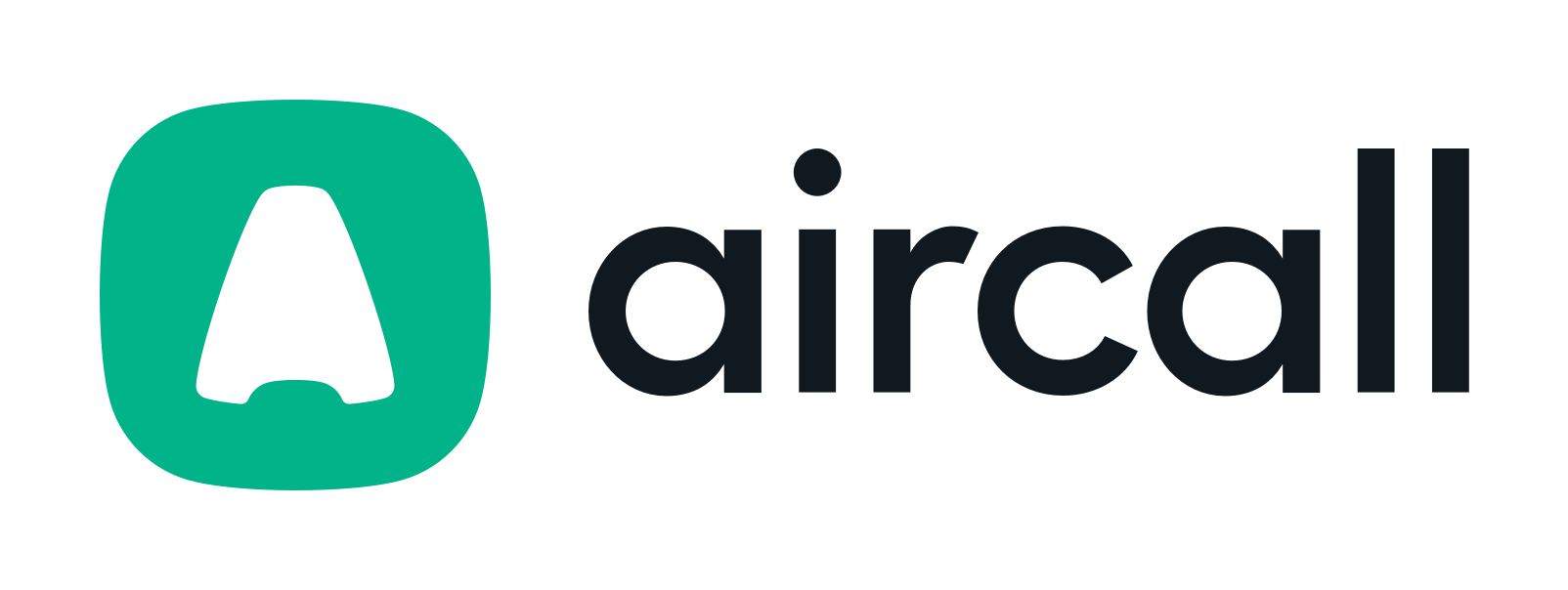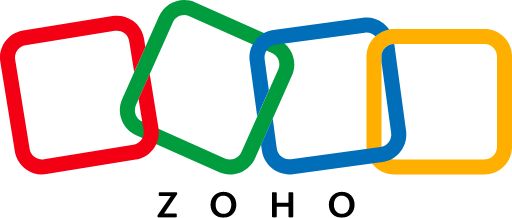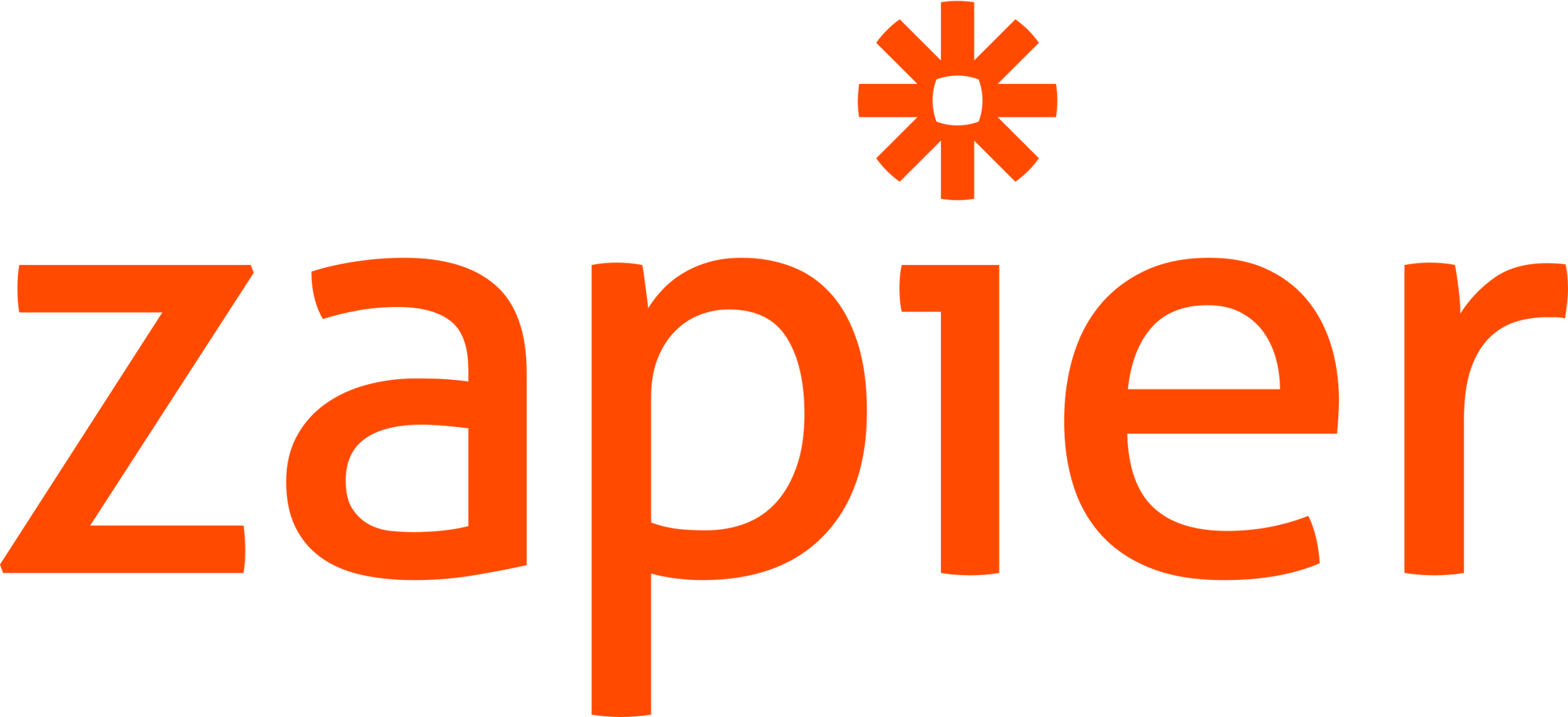How to Cancel LinkedIn Sales Navigator [+ What to Use Instead]

What's on this page:
LinkedIn Sales Navigator is a great tool for prospecting, recruiting, and lead generation, but it may not be the best choice for everyone.
While it offers exceptional and often highly accurate lead activity data, it can be expensive for small sales teams and doesn’t integrate with many tools.
If you’re considering cancelling your Sales Navigator account, you’re in the right place. Let’s discuss how to cancel your account, alternatives to consider before cancelling, and how you can automate prospecting tasks post-cancellation.
How to cancel Sales Navigator accounts
First, If you’ve decided Sales Navigator isn’t worth it and want to cancel your account, let’s discuss how.
Fortunately, the instructions for cancelling a Sales Navigator Core and a Sales Navigator Advanced Account are the same:
1. Go to your LinkedIn profile and click on your profile picture. Find “Settings & Privacy” on the drop-down menu.
/How%20to%20cancel%20LinkedIn%20Sales%20Navigator/cancel-linkedin-sales-nav.webp?width=900&height=538&name=cancel-linkedin-sales-nav.webp)
2. Under Account preferences, find “Subscriptions & payments,” and then choose “Manage Premium account.”
/How%20to%20cancel%20LinkedIn%20Sales%20Navigator/subscriptions-and-payments.webp?width=900&height=275&name=subscriptions-and-payments.webp)
3. You can choose to switch your plans, manage your subscription, or cancel your subscription.
/How%20to%20cancel%20LinkedIn%20Sales%20Navigator/manage-your-subscription.webp?width=900&height=462&name=manage-your-subscription.webp)
4. When you click “Cancel subscription,” you may be offered a retention discount. You can either opt in for the discount (or keep an existing discount) or continue to cancel.
How to manage multiple licenses with Sales Navigator Advanced accounts
If you’re the account’s sole user, deletion is particularly easy. You may also need to manage multiple licenses, which may include removing access to a single user or downgrading overall licenses.
If you’re an admin who purchased online, you can follow these instructions:
1. Sign in to Sales Navigator. Click “Admin” on the navigation bar and then Admin Settings. At this point, select “Manage Your Account.”
2. To remove a license, click Sales Navigator under Purchases and then select Return Purchases.
3. In the Return Purchases pop-up, specify the number of licenses you want to return. The change will be issued immediately, and you’ll receive a prorated payment.
If you purchased through an account executive, you should contact your sales rep.
What to keep in mind before cancelling
If you’re considering cancelling your LinkedIn Sales Navigator account, there are a few things to remember.
Get your timing right
If you have a free trial, you can cancel before the trial is over to avoid ever being charged. LinkedIn will remind you when your free trial is almost up.
If you aren’t on a trial, you won’t be notified of an upcoming charge. Check your account to see when your next billing cycle starts, and cancel before that date comes.
When you cancel, you’ll have access to Sales Navigator for the rest of the month you paid for or for the rest of your free trial, so there’s no risk of cancelling “too early.”
You may be eligible for a refund
LinkedIn Premium subscriptions, including Sales Navigator, may be eligible for a refund.
This is only possible if you request a refund within seven days of the subscription being charged, and only if you didn’t use the premium features.
You can request a refund here, and LinkedIn will automatically provide a refund if you’re eligible. If you do this, your access to Sales Navigator will end.
The exception is for Advanced accounts managing multiple licenses. If you remove a license from the account, you’ll receive a prorated refund.
Cancellation can be more complicated if you don’t own the subscription
If you don’t own the subscription, you must contact your team or company’s account manager. They’ll be able to remove your license.
You will lose access to information stored in Sales Navigator features
Before you downgrade or cancel your Sales Navigator plan, you’ll permanently lose access to the following, in addition to access to the Sales Navigator microsite:
- InMail message history.
- Unused InMail credits.
- Saved accounts.
- Saved leads.
As a result, you want to plan ahead. Document your message history, use up any leftover credits, and save the data to your CRM.
Alternatives to consider before cancelling Sales Navigator
If you’re considering cancelling Sales Navigator but you’re still on the fence, here are a few options that you can keep in mind:
- Downgrading the subscription. If you’re paying for an Advanced subscription, for example, you can cut costs by downgrading to a Core subscription. Similarly, Premium accounts cost much less but still provide InMail credits.
- Consider cancellation discounts. When you first try to cancel Sales Navigator, you may get a short-term retention offer. This price point may be worthwhile while you assess whether you want to continue your subscription.
- Leverage third-party tools. Third-party tools like Kaspr will help you build lead lists while in Sales Navigator, making the platform more useful. Kaspr also works well on the free LinkedIn site, providing access to crucial lead contact information and streamlining list-building.
/%5BPMM%202%5D%20-%20Boost%20pipeline/LinkedIn%20Chrome%20Extension%20UK%201%20(EN).webp?width=900&height=540&name=LinkedIn%20Chrome%20Extension%20UK%201%20(EN).webp)
How to automate LinkedIn tasks post-cancellation
While Sales Navigator is a strong prospecting tool, other options can keep your outreach high without sacrificing quality. Kaspr, for example, is an incredibly helpful prospecting tool for LinkedIn.
Use the LinkedIn Chrome Extension to access a lead’s information— including their professional email address and phone number— while browsing user profiles, group pages, and your feed. Build lists while prospecting, which can be synced automatically to your CRM.
You can also try tools like Zapier, an automation platform that allows you to create cross-platform automation to increase automation tasks and streamline LinkedIn prospecting after you cancel Sales Navigator.
For example, after building a list through Kaspr and syncing it to your CRM, you can automatically send an email autoresponder to new leads.
Email outreach and cold calling can work as well (if not better) as on-platform LinkedIn outreach. To increase your outreach potential, use data from Kaspr and integrations with email marketing or dialing software.
Get started with Kaspr today for free; sign up here. 👇
Frequently asked questions
Still have questions about canceling your Sales Navigator account? Check out our FAQ below.
Can I get a refund for Sales Navigator after my trial has ended?
You can request a free trial if it’s only been seven days since you were charged for the month’s subscription and you haven’t used any Sales Navigator features.
What if I didn’t purchase my Sales Navigator account online?
You can subscribe to Sales Navigator online, but some people will purchase through an account executive. If you purchased through a sales rep, contact that rep directly to cancel or downgrade your subscription.
When is the best time to cancel my Sales Navigator account?
If you know you want to cancel your Sales Navigator account, the best time to do it is right now. Unless you’re requesting a refund, you’ll still have access to the account for the period you’ve already paid for, so it’s best to cancel now before you forget.
Rethinking your Sales Navigator subscription?
Kaspr works both on LinkedIn’s free site and on Sales Navigator, so it’s worth considering whether you’re leaning towards keeping your account, downgrading your subscription, or canceling outright.
Kaspr was designed for small sales teams, founders, and individual SDRs looking to build lists with highly accurate contact data, but it’s still highly scalable. And best of all: It’s free to get started. Sign up today to see how Kaspr works for you.
Accurate European contact data
Get accurate data for your prospects and connect with your favorite sales tool