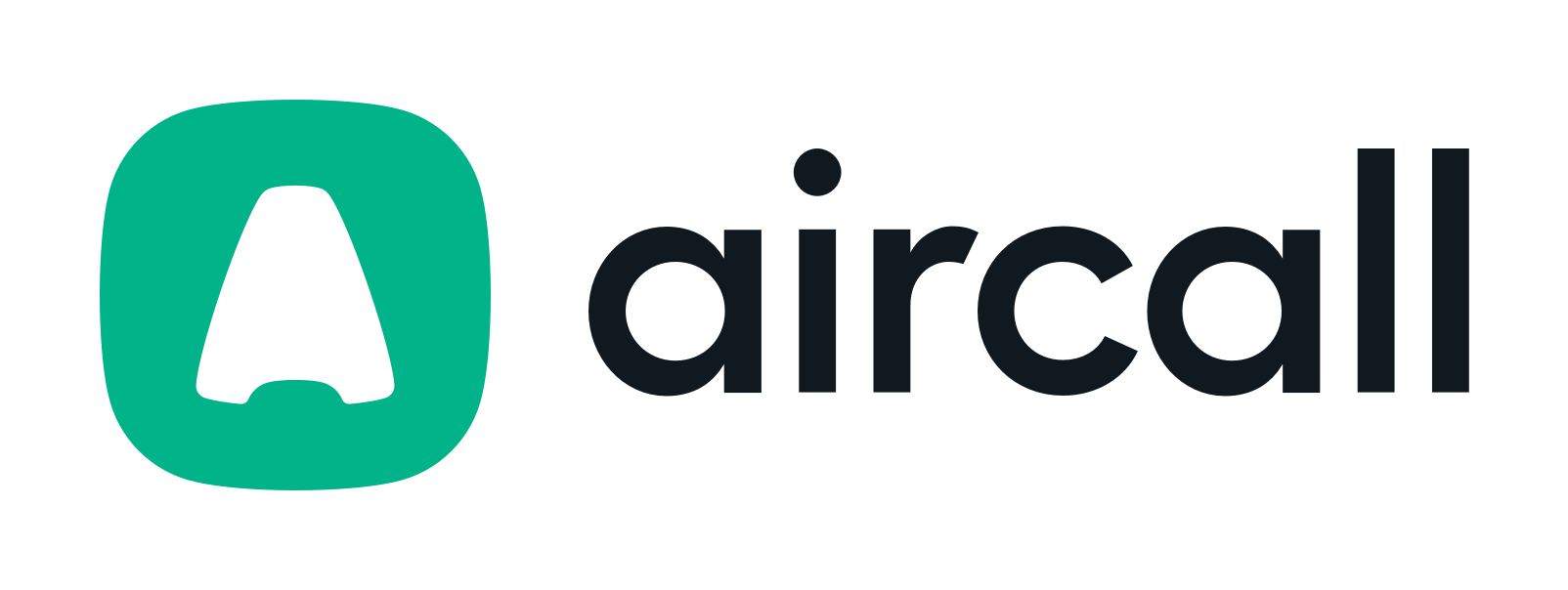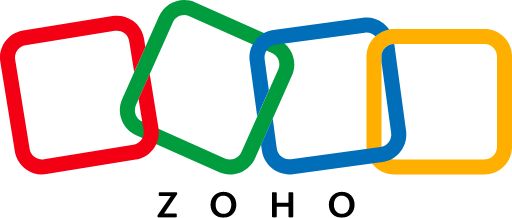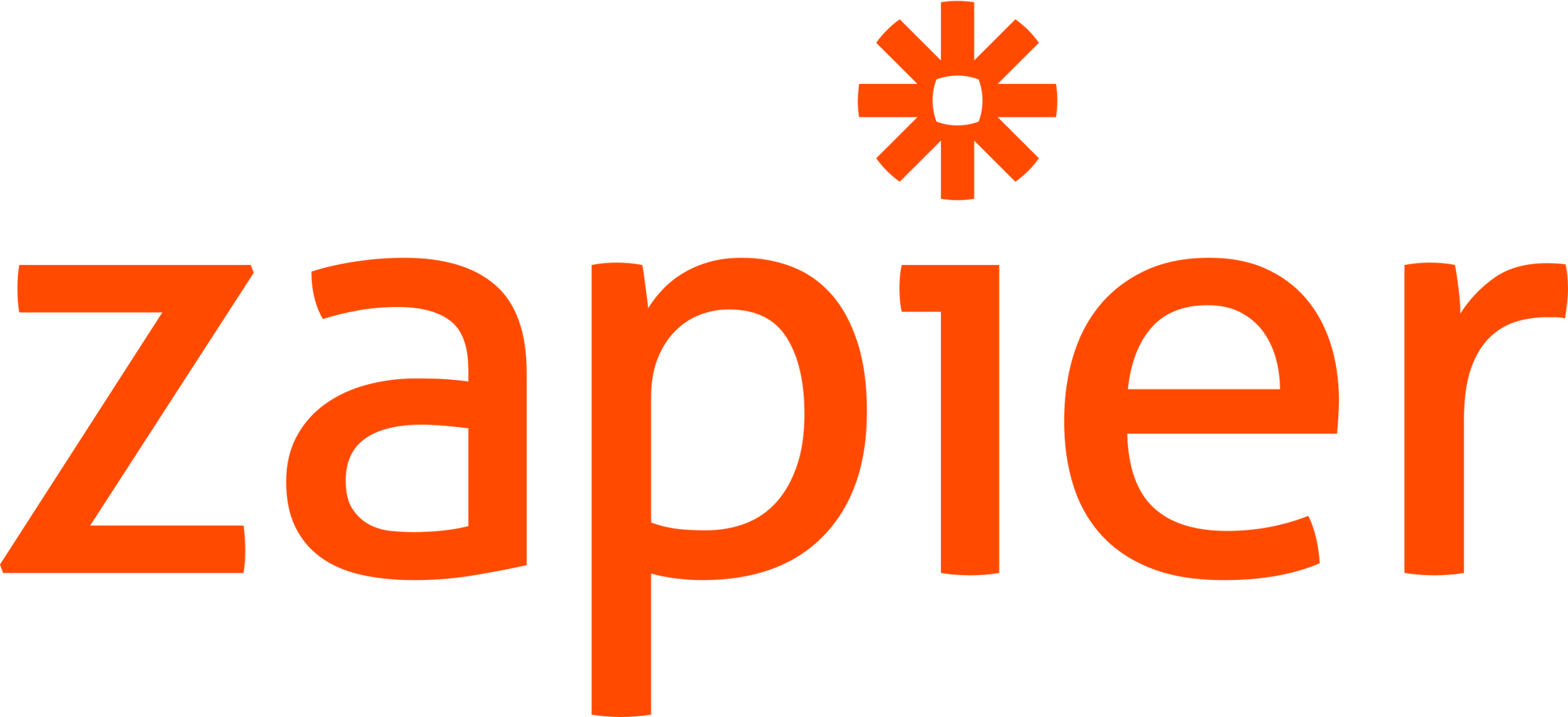How to Export LinkedIn Contacts: Step-by-Step Guide

You’ve worked super hard to build a strong LinkedIn network. 💪
While on-platform connections can help nurture relationships, you must export them to your CRM and lead management software for outreach.
So how can you do that? Let’s learn how to export your LinkedIn contacts using the native LinkedIn method and third-party tools.
Why export your LinkedIn contacts?
Many sales reps use LinkedIn to connect with new prospects and nurture relationships. In many cases, you’ll also want to export those contacts to access them off-platform.
There are several reasons why you would export your LinkedIn contacts, including:
- CRM import. Sync your LinkedIn contact data into your CRM to easily track leads (and all your interactions!). Some CRMs also have pipeline tracking features or automated follow-up functionality.
- Data backup. Even on a platform as secure as LinkedIn, there’s always a risk of data loss. Exporting your contacts can protect your network by taking it off LinkedIn and storing your data in a list you own.
- Stay in touch. Some contacts may not use their LinkedIn often or may delete their account down the line. While it’s not common, you don’t want to lose a potentially valuable connection just because they’re no longer on the platform.
- Networking outside LinkedIn. SDRs may first connect on LinkedIn but then take the conversation off-platform through email or phone. Exporting your LinkedIn connections— especially with updated contact data— makes this much easier.
- Sales and marketing outreach. Use prospect’s data in outbound sales and marketing efforts by exporting LinkedIn contact information and importing it into third-party marketing and sales software. This may include remarketing campaigns or email marketing autoresponders.
It’s essential to manage your professional network consistently, including maintaining data hygiene practices across all platforms and third-party tools. Here are some issues experienced by bad data hygiene. 👇

Step-by-step guide to exporting LinkedIn contacts
When exporting your LinkedIn contacts, you have three options: Using LinkedIn native’s export feature, Sales Navigator, or third-party tools.
Method 1: Using LinkedIn’s native export feature
Using LinkedIn’s native export feature involves a few simple steps. Click on the “Me” tab under your profile picture in the top navigation bar, and then click “Settings & Privacy.”
- Click on the “Me” tab under your profile picture in the top navigation bar, and then click “Settings & Privacy.”
- Next, click on “Data privacy” in the left-hand column. Underneath “How LinkedIn uses your data,” click on “Get a copy of your data.”
- This will open up another page that allows you to download and export on-platform data. You can choose to export your connections specifically. When ready, hit “Request archive” to export the contacts.
/Export%20LinkedIn%20contacts/request-data-archive-linkedin.webp?width=600&height=427&name=request-data-archive-linkedin.webp)
Once you do, the download will take about ten minutes to generate. Your primary email address will receive a download link to access your entire list of connections.
While this process is relatively easy, it can be time-consuming to maintain on a regular basis. It also provides a CSV contact list, which you may then need to import manually into other tools.
Tools like Kaspr, which automatically enriches data in your CRM, will eliminate manual processes and save you time.
Method 2: Using LinkedIn Sales Navigator
LinkedIn’s Sales Navigator is a lead generation platform often used for prospecting and list building. Unfortunately, exporting lead lists to CSV or XSL files are not currently supported.

Users who are paying for a Sales Navigator Advanced Plus plan can add new leads directly to their CRM from a Sales Navigator lead page. Lead information is updated in real-time for these users.
And while it’s useful that some users have this functionality, many SDRs and small sales teams don’t have the funds to pay for a higher-cost plan.
They may also use CRMs that aren’t supported with integrations for Sales Navigator. Tools like Kaspr— which can be used alongside Sales Navigator— can eliminate this problem by providing instant data syncing between supported CRMs and LinkedIn.
Method 3: Using third-party tools
There are a number of third-party sales intelligence and prospecting tools that provide a more efficient exporting process.
Kaspr is an all-in-one prospecting platform that can collect lead information, such as user emails and phone numbers, anywhere on LinkedIn, including Sales Navigator.
👉 Check out how to use our LinkedIn Chrome Extension to streamline this process, Jason Meyer, our Product Marketing Lead, explains in the video below.
Build contact and email lists, and automatically sync the data to popular CRMs like HubSpot and Salesforce, or export the data to other third-party tools. You can also export the data into a CSV file.
To export your leads, go to your dashboard and find the “Leads” tab. Once you do this, click on the “Export CSV” button, or on the CRM you’re choosing to export the data to.
Third-party tools often offer automated syncing for more efficient data exports and transfers, which saves you time and promotes good data hygiene practices. You can ensure your lists are always up-to-date, making it easier to stay in touch with the leads that matter.
About exported LinkedIn data
If you export your data through LinkedIn natively, keep the following in mind:
- The download will be in CSV format, and it contains large chunks of text that can be difficult to read all at once.
- You’ll receive each connection’s name, job title, company name, LinkedIn profile link, and date when the connection formed.
- You will only export business email addresses for individual contacts with email addresses listed publicly on their profile.
- Native LinkedIn exports do not include contact information like phone numbers and email addresses (unless the prospect has made it visible on their profile).
Many CRMs allow you to upload CSV files to create new customer profiles.
To best organize and clean the exported data, use these tips:
- When uploading lead data to your CRM or other marketing tools, make sure you aren’t creating duplicate profiles of existing leads.
- Use third-party tools like Kaspr to add essential contact information like prospect phone number or email address, which can be key for connecting with potential clients.
- Upload the data to a single tool like your CRM, which you can then likely integrate with other tools like email and marketing software, pipeline tools, and more.
Best practice for managing exported LinkedIn contacts
After exporting your LinkedIn connections there are several best practices to keep in mind.
Consider data privacy settings and regulations
Follow data privacy laws that apply to your business. Kaspr offers GDPR and CCPA-aligned data to help with this.
Keep exported data up-to-date
Accurate data is essential to stay in touch with leads. Make sure that you’re syncing data regularly to ensure that any lead information stored in your CRM is current.
Use the exported data to the fullest
Import the data to your CRM, email marketing tools, social media retargeting lists, sales pipeline software, and more. In some cases, you may be able to import the data to your CRM once and use CRM integrations to sync the data to other tools.
Build lists beyond 1st-degree connections
Third-party sales intelligence software like Kaspr allows you to build lists and capture contact information for any user you discover on the platform— including users you aren’t already connected to. Build segmented lists beyond 1st-degree connections to support your outreach campaigns.
Limitations and considerations
There are limitations that LinkedIn places on native data exports:
- Connection contact information like email addresses won’t be downloaded unless it’s already publicly available on their profiles.
- Some CRMs may not allow for CSV uploads, which makes the process much more time consuming.
- You can only download connection information from first-degree contacts.
Alternatives to exporting LinkedIn contacts
Looking for a better way to export your LinkedIn contacts? 😉
The best alternative to exporting LinkedIn connections is to use a tool like Kaspr. Kaspr's accurate database will allow you to enrich data for your LinkedIn prospects. You can get direct dials and email addresses on individual profiles, LinkedIn lead lists, and Sales Navigator searches.
What’s even better? You can send the updated contact info straight to your CRM through native integrations or Zapier automation.
/Legacy%20product%20images%20(phase%20out)/Integrations/EN%20integrations/EN_integrations-zapier-integrations.webp?width=600&height=600&name=EN_integrations-zapier-integrations.webp)
Frequently asked questions
Still have questions about LinkedIn connection exports? We’ve got answers!
How often can I export my LinkedIn contacts?
You can export your LinkedIn contacts as often as you’d like. There’s no limitation on how often you can download in-platform connections. Using third-party tools like Kaspr can facilitate automatic data synching, making it easier to export your LinkedIn contacts to CRM platforms regularly.
Can I export the email addresses of my connections from LinkedIn?
When downloading your connections from LinkedIn using their native export process, you do not have the option to export your contacts’ email addresses. You can only download their names, company names, job titles, and date of connection unless their email or phone numbers are publicly available.
You can export your connections’ email addresses using finder tools like Kaspr.
Is it legal to export and use LinkedIn contact data?
LinkedIn only allows you to export data from users with whom you have a first-degree connection; data from second—and third-degree connections cannot be exported.
The current legal framework also allows for scraping publicly-available data from platforms like LinkedIn. Tools like Kaspr offer an additional layer of protection by providing GDPR and CCPA-aligned contact information.
However, if users request that you not call or email them, make sure you remove them from your lists immediately.
What’s the easiest way to export my LinkedIn contacts?
The easiest way to export your LinkedIn contacts is to use third-party tools like Kaspr. You can pay for the number of exports you’ll need, reduce manual processes, and even leverage data syncing features to update contact data in your CRM.
Wrapping it up
There are plenty of good reasons to export your LinkedIn contact data to private lists or third-party software like CRMs. You’ll guarantee retention of your connects list even in the case of data loss and be able to use CRM interaction tracking to follow up effectively.
Use tools like Kaspr to export crucial lead data, including updated contact information like professional email addresses and phone numbers. Sign up today and test our data for free (no credit card is required). 👇
Accurate European contact data
Get accurate data for your prospects and connect with your favorite sales tool