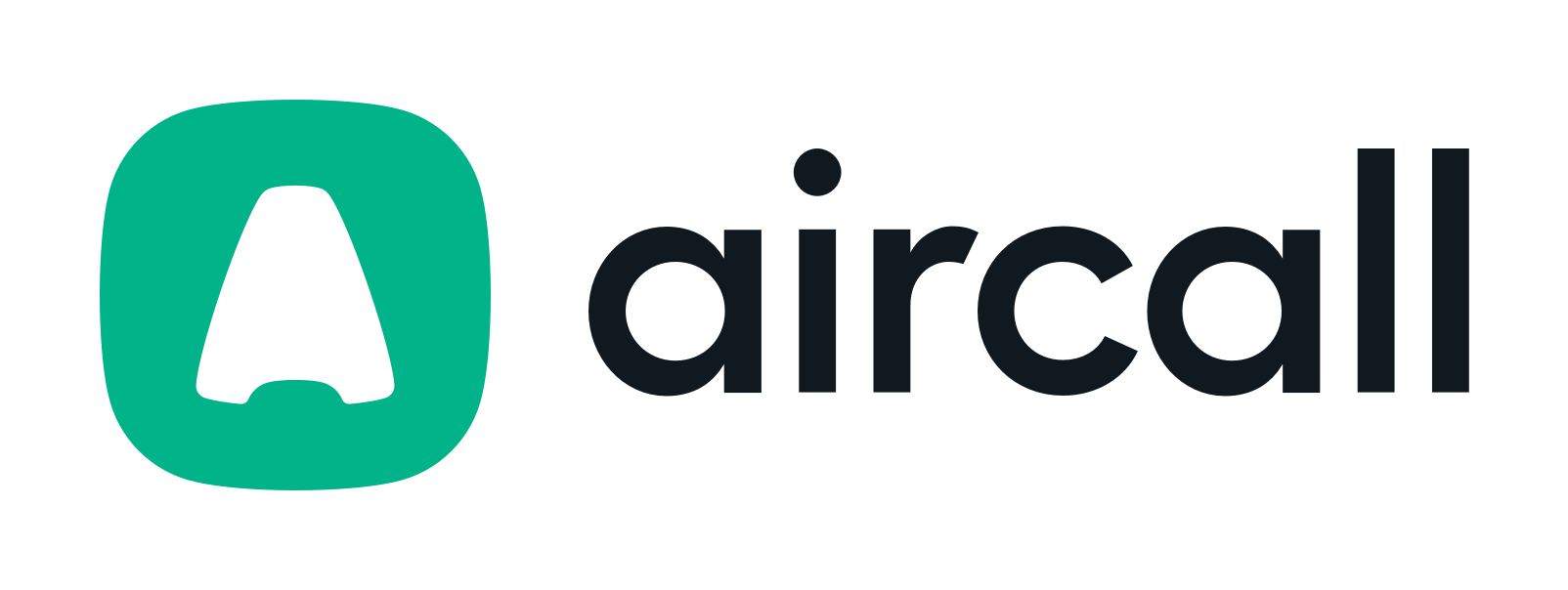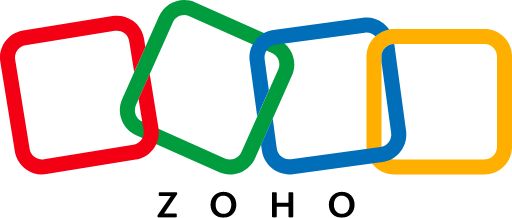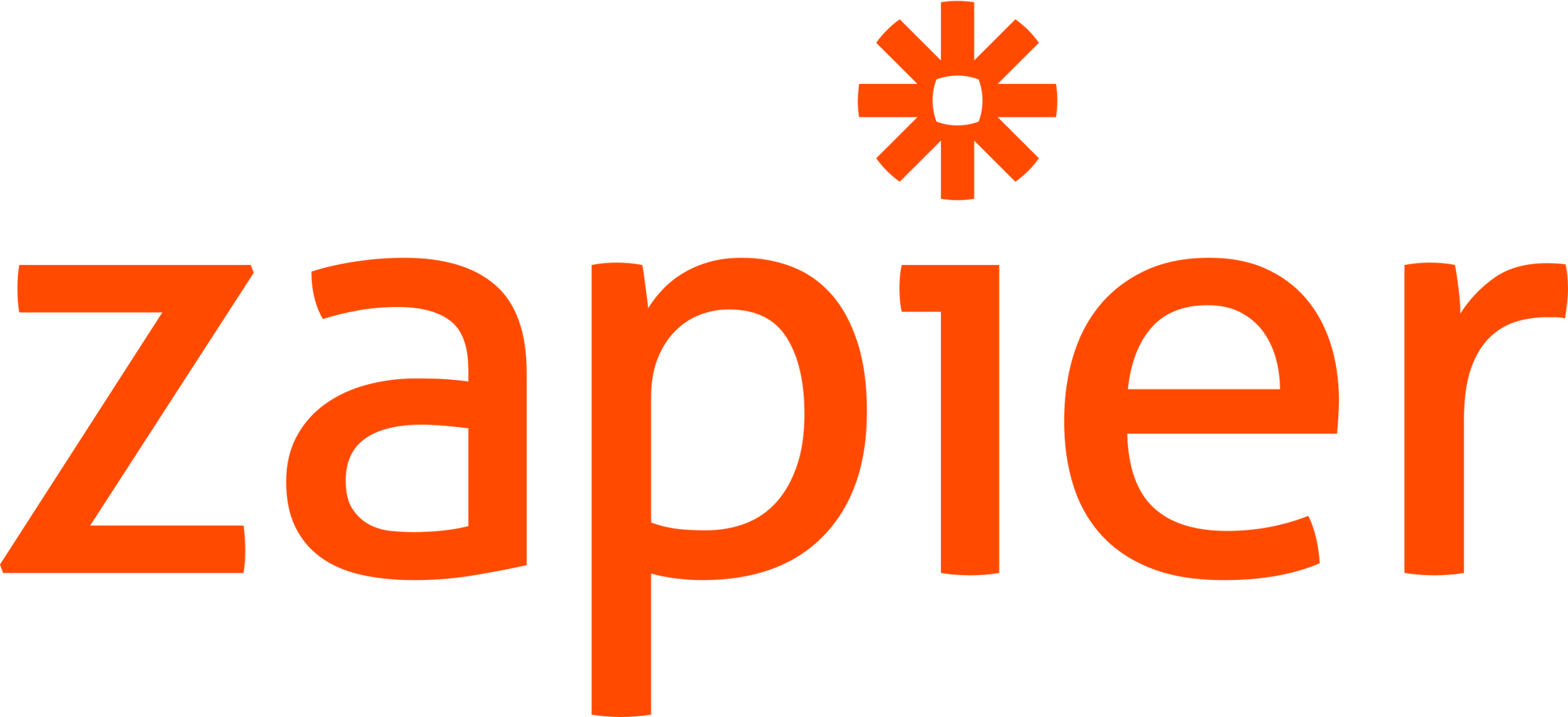How to Get the Most Out of LinkedIn Sales Navigator’s Free Trial

LinkedIn Sales Navigator is a powerful tool for sales professionals. It allows them to streamline prospecting and discover high-quality, potentially high-intent leads.
It’s a popular lead identification and outreach platform for SDRs, and it’s easy to see why. According to LinkedIn’s data, it saves sales professionals around 65 hours a year and helps sales reps drive an 8% increase in annual revenue.
If you’re unsure if Sales Navigator is right for you— especially given the monthly costs— the free trial is a great opportunity to assess the platform. In this post, we’ll discuss how you can take advantage of the free trial and use it to test and enhance your sales strategies.
What is LinkedIn Sales Navigator?
LinkedIn Sales Navigator is a prospecting platform. LinkedIn offers a premium feature that allows sales professionals to search for and reach out to potential prospects with advanced filters.

In addition to people search and list saving, it has the following key features:
- Save leads and accounts.
- Recommendations based on your past activity and saved leads.
- List building.
- CRM integrates for streamlined data syncing.
- Alerts to help you monitor for any buying signals amongst saved accounts and leads.
- In-dashboard InMail messaging, with 50 InMail credits monthly in base plans.
- AI-generated account summaries to streamline research for Advanced Plus.
Sales Navigator pulls all of its B2B lead information straight from LinkedIn. That’s the information users on the platform update their profiles with.
Still have questions? See our honest review of why Sales Navigator is worth it. 👈
How to access the LinkedIn Sales Navigator free trial
Accessing the LinkedIn Sales Navigator free trial— which is 30 days long— is easy. We’ll walk you through the process.
Step-by-step sign-up process
To sign up for your free LinkedIn Sales Navigator trial, you can start on this page.
Follow these steps:
- Make sure you’re signed in to your LinkedIn account.
- Find the “Get free trial” prompt on the page under the Core and Advanced plans.
- Select the plan you want and choose to start the trial.
- You’ll be taken to another landing page. Click “Redeem 1 month for $0.”
- On the next page, you can select annual or monthly billing. If you don’t cancel your free trial, you’ll be charged for it at the end of 30 days.
- Review the order, enter your payment information, and wait for the trial to process.
Understanding trial limitations and duration
While the Sales Navigator trial is an outstanding way to test the platform’s potential, it’s important to consider its limitations:
- The trial lasts 30 days.
- You’ll be auto-charged for monthly or annual billing if you forget to cancel before the trial ends.
- You lose access to your data after the expired trial, so ensure you extract it beforehand.
- You won’t have access to saved searches or lead lists, typically valuable Sales Navigator features.
👉 Check out this list of Sales Navigator alternatives.
Five key features to explore during the free trial
You should explore five key features to assess the platform’s value when testing the free trial.
1. Advanced lead and company search
Advanced lead and company search filters can identify potential prospects who match your ideal customer profile (ICP).
There are advanced search filters that can help you narrow down results to be as narrow or broad as you’d like.
Search filter options include:
- Current company.
- Current job title.
- Company headcount.
- Role function.
- Lead seniority level.
Here are the search filters x3 LinkedIn Top Sales Voice, Morgan J Ingram suggests using. 👇
/LinkedIn%20Sales%20Navigator%20tips/EN_linkedin-sales-navigator-lead-list.webp?width=600&height=856&name=EN_linkedin-sales-navigator-lead-list.webp)
2. InMail messaging
InMail messaging is a key function of the Sales Navigator platform. It allows you to send messages directly to prospects without establishing a first-degree connection.

These messages will appear in the prospect’s inbox, just like all other messages they receive from existing connections.
You can put up to 200 characters in the subject line and up to 1900 in the message body, giving you more room to make a first impression than standard connection request messages.
You can send a message from Sales Navigator’s dashboard by clicking on the speech bubble icon next to “Save.”
When you do, you’ll see an InMail message form next to relevant information about the prospect, including shared connections, recently shared articles, and shared group memberships for increased personalization.
3. Real-time sales alerts
Sales updates appear on the homepage of your dashboard after you’ve saved leads to your account.
They’ll provide updates like the following:
- Lead updates like job changes or work anniversaries.
- Content your prospects are sharing with their network.
- Company updates like increases in job postings or updates posted to their pages.
- News updates about saved accounts.
Sales Navigator automatically creates alerts based on your prospect and account activity. Sales reps can use these alerts to spot potential buying signals and act accordingly.
If a prospect has previously said they didn’t have the budget for a new product, for example, but there’s an announcement that the company just received a sizeable sum in Series B funding, that’s a good time to reach out.
4. CRM integration
There are multiple CRM integrations available with LinkedIn Sales Navigator, including Salesforce and Dynamics 365. These integrations allow you to sync prospect data to your CRM easily, and are particularly important since there isn’t a native option to otherwise export lead lists.
To integrate Sales Navigator with your CRM, navigate to your CRM and find the Sales Navigator app package. The specific details may vary slightly depending on the CRM in question; this is the process you follow:
- Install the Sales Navigator app on your CRM.
- Sync the two platforms.
- Follow the detailed steps to set up automatic synching.
- If automatic syncing isn’t an option, look for manual contact data import options.
5. Lead and account recommendations
Sales Navigator automatically provides lead and account recommendations based on your activity, mutual connections, saved leads, and buyer interest.
These recommendations can benefit sales reps by automatically suggesting in-market or potentially high-intent leads who fit a similar profile to prospects you’ve already searched for or saved. SDRs can review these recommendations and streamline their prospecting processes.
Recommended leads lists are automatically generated every Monday.
Keep in mind that to access your lead and account recommendations. However, you need access to lead lists in Sales Navigator. You can’t build lead lists during the free trial.
Strategies to maximize the free trial period
While the trial only lasts 30 days and has some feature limitations, you should still ensure that you get the most out of the platform.
Set clear objectives
Go in with a game plan, with clear goals you want to accomplish during the trial.
These goals may include the following prospecting goals:
- Use all available InMail credits for proactive outreach.
- Identify and save at least 2,000 quality leads.
- Target leads with one or two specific personas.
- Export all lead data to your CRM before the trial is over.
Your objectives may also be centered around evaluating Sales Navigator:
- Assess how useful different Sales Navigator features are to decide what plan you may be interested in.
- Determine how effective search filters or different personas are.
- See how long it takes to find quality leads at scale.
If you’re using LinkedIn Sales Navigator to achieve a specific goal—like identifying or messaging high-profile prospects or breaking into a new niche—keep those objectives in mind.
Build targeted lead lists
While you can’t build lead lists within Sales Navigator’s trial, you can still save leads and build lists within your own CRM.
To build and manage highly targeted lead lists, consider the following:
- You can target one persona at a time, which will help you identify strong prospects who are a good ICP match.
- Save and export leads that align with that persona to build a targeted list in your CRM.
- Track your prospecting and outreach efforts in your CRM to see who you’ve connected with and when to follow up.
- Build lists using segmentation, such as persona, estimated buyer intent, funnel stage, and whether the lead is hot or cold.
👉 Check out these Sales Nav tips from a Top Sales Voice.
Use automated features
Sales Navigator’s automated features— including alerts and recommendations— are a valuable part of the platform, and you should take advantage of them.
While alerts may be relatively limited during the 30-day trial, depending on each account’s on-platform activity level, they can help you identify high-intent prospects right when the moment is right to strike.
Similarly, use those accounts and lead recommendations to streamline your prospecting and add a few more leads to your list during your trial.
Engage prospects with personalized outreach
You get InMail credits during your free trial, so take full advantage of this.
Use the information shown in the dashboard when crafting your message to write personalized and highly relevant content. These tips can help:
- Mention a recent post they made.
- Highlight a shared connection, group, or experience that’s featured.
- Do research about the company so you can address the right pain points based on its persona, industry, and size.
- Assess their profile and posts to find key discussion points and tone of voice, and match their energy when possible.
What happens after the free trial?
You can cancel your free trial at any time. If you don’t cancel by the end of the trial, you’ll automatically be charged for a monthly or annual subscription (depending on your choice in the sign-up process).
Subscription options and pricing
Different options can impact pricing.
First, plans offer both monthly and annual pricing. While you get a discount on annual pricing, it also requires a significant upfront cost. If you’re worried about forgetting to cancel the trial, you can choose monthly and switch to an annual plan later.
Second, there are different types of subscriptions with varying levels of features. Your options include:
- Core plans cost $99 monthly or $ 959.88 per year.
- Advanced plans cost $179.99 per license per month or $1,679.88 per license per year.
- The Advanced Plus plan’s pricing isn’t listed online, so contact with the sales team is required.
💡 Compare LinkedIn Sales Navigator vs LinkedIn Premium.
How to cancel before the trial ends
To cancel your trial ends, follow these steps:
- Navigate to your LinkedIn Admin Center on your account.
- Click “Purchases” in the left navigation menu.
- Choose your LinkedIn Sales Navigator subscription.
- Select “Cancel free trial.”
You should receive a confirmation message that your trial has ended.
Frequently asked questions
Do you still have questions? We’ve got answers about LinkedIn Sales Navigator’s plans and free trial. 👇
What if I want to look at more advanced features?
Sales Navigator trials are available for both the Core and Advanced plans. If you want to look at more advanced features that the trial doesn’t offer, you may need to book a demo.
Is there a free trial for Sales Navigator?
There is a free trial for Sales Navigator, but it’s a 30-day trial with some feature limitations. Despite its limitations, it’s a good way to determine if Sales Navigator is right for you.
How to get a discount on LinkedIn Sales Navigator?
If you pay for an annual plan upfront instead of a monthly plan, you can get a sizable discount. Instead of paying $99 per month for the Core plan, for example, you’ll pay an annual sum of $959.98, which comes out to $79.99 per month.
You can also contact the Sales Navigator sales team directly. Large sales teams with enterprise plans and a high number of users may be able to negotiate discounts.
Who can access a LinkedIn Sales Navigator trial?
You can sign up for a free LinkedIn Sales Navigator trial if:
- You have not previously used any LinkedIn free trials in the last 365 days.
- You are currently a subscriber of any LinkedIn paid subscription plan.
Current subscribers of paid subscription plans can contact sales or book a demo.
Wrapping it up
LinkedIn’s Sales Navigator’s free trial is an excellent way to determine whether the platform is right for you. Even a short, 30-day limited trial is an opportunity to identify new leads and determine if Sales Navigator can enhance your sales efforts.
Make sure that you’re ready to start using Sales Navigator as soon as your trial begins, with a clear strategy for how you want to use your InMail credits and what types of leads you want to look for. This will help you get the most out of your trial and allow you to test how well it works for you.
Accurate European contact data
Get accurate data for your prospects and connect with your favorite sales tool